As of 1/26/2023, iRacing has updated the NASCAR Class A templates for all three manufacturers. All NASCAR Class A content posted prior to 1/25/2023 is installed on the previous templates for each manufacturer. This means some graphics will not align appropriately across panels. You can still purchase and use these products; however, adjustments by you will be required in most cases. Adjustments can be made by manipulating each design element with the Pen Tool in Shape mode. Some products have designs that do not cross hood and fender panels; these should work without adjustments; however, these templates will still have previous contingency logos.
Each designer, at their own will and schedule, may begin working on updating their products to the newest template as of 1/26/2023. This however, is not required of them following our "Archival of iRacing Vehicles Policy". Please review this policy if you haven't by clicking the button below. We will post on our socials and in our discord if a product is updated to the current template.
We hope you understand this is a massive undertaking and will take time, if the original designer decides to update their products.



0
Your cart is empty.
Browse Catalog
Product is not available in this quantity.
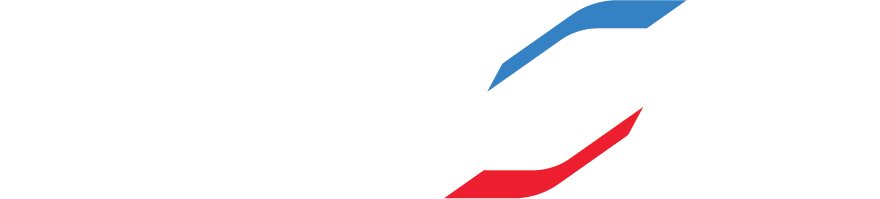
Thank you! Your submission has been received!
Oops! Something went wrong while submitting the form.
Thank you! Your submission has been received!
Oops! Something went wrong while submitting the form.
Thank you! Your submission has been received!
Oops! Something went wrong while submitting the form.
Your password has been reset.
Oops! Something went wrong while submitting the form.
How do I find my iRacing Customer ID?

1. Visit your iRacing Account page.
2. Locate your iRacing ID in the top right corner.
3. Enter your iRacing Customer ID.
Or

1. Launch iRacing UI.
2. Click the helmet icon in the top right corner.
3. Click Account and locate your iRacing ID at the top.
4. Enter your iRacing Customer ID.
TIP
Your iRacing Customer ID is a number, not your name or email.












